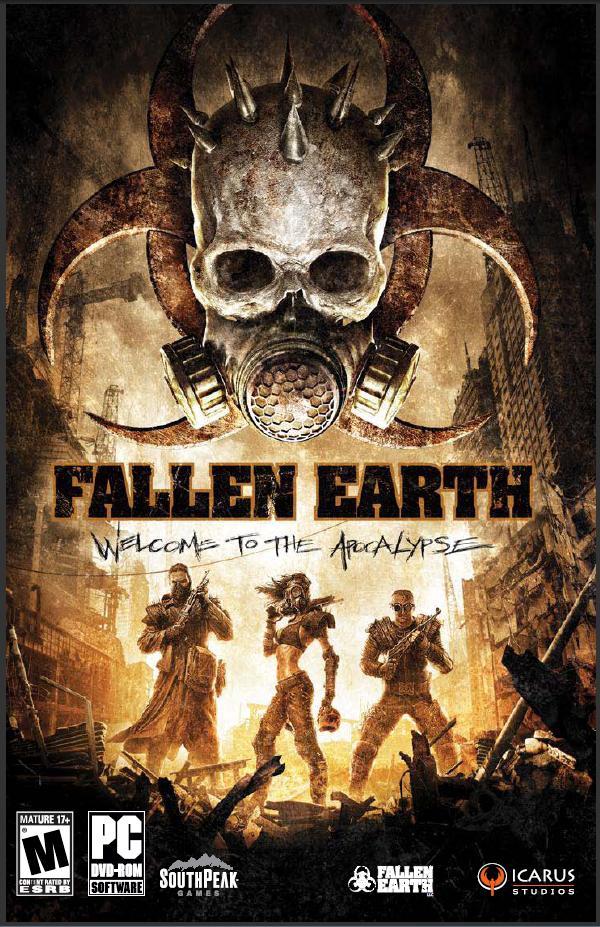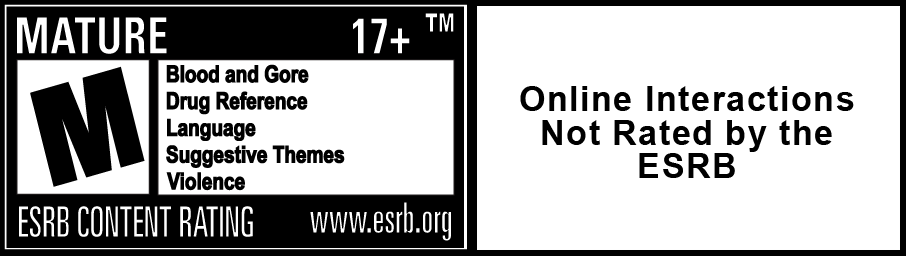The Guide to Waypoints
Q. What exactly is a waypoint?
A. The simple answer is that a waypoint is a specific spot within the world of Fallen Earth. Waypoints are like your GPS coordinates and consist of two main parts. They come in the form of an X coordinate and a Y coordinate, each consisting of a seven digit number which in turn points to a specific spot on the in-game map. It is a grid based system that covers the entire world.
Waypoints are extremely important in FE and we'll get into some more detail about how you can use waypoints going forward.

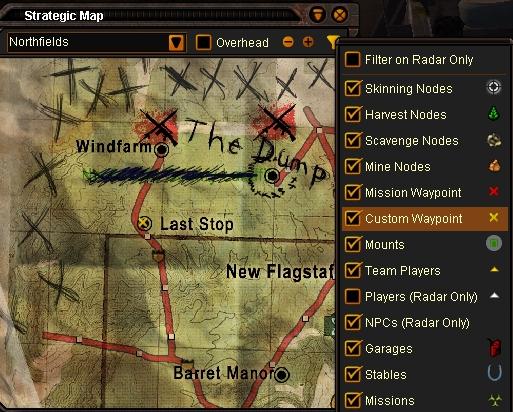
Notice the yellow X on the map? This is a custom waypoint and can be changed to any location on the map.

Q. How do I use waypoints?
A. You can right-click the Strategic Map and a box will pop-up that allows you to save a waypoint of the area you clicked on. If you are looking to access your Waypoints Window, press [Alt]+[P]. This will bring up a window with some options that allow you to manage your waypoints.
Clear - This will clear your map of your custom waypoint, but does not erase the waypoint.
Create - This option allows you to create a new waypoint, simply give it a name and input the X,Y coordinates.
Edit - If an existing waypoint is selected, this will allow you to edit the details of the selected waypoint.
Delete - This option removes the selected waypoint from the list.
FYI - You are allowed a total of 100 waypoints. Once the list if filled, you will get a message stating that you have reached the maximum limit and will then need to delete some to make room for more.

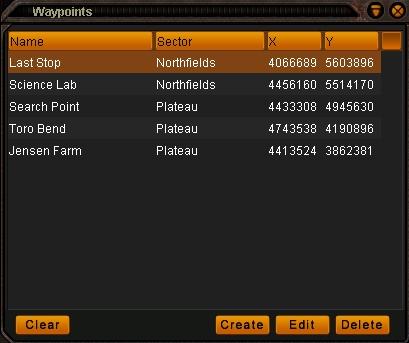
This is the Waypoints Window and can be accessed by pressing [Alt]+[P].

Q. Why should I use waypoints?
A. Waypoints allow you to save locations that you may want to return to at a later time. Be creative, save waypoints for nodes, npcs, garages, locations, etc. Throughout this database, you will find that nearly everything is marked with a waypoint to allow quick guidance to a mission giver or point of interest. Waypoints are invaluable as a time-saver and a great aid to players of varied playstyles.
RPers may want to save an interesting locale that they discovered, crafters may want to save locations for that hard to find resource, PvPers may want to save waypoints for a specific merchant or trainer, and PvE players may want to save a spot for that mob they want to farm. It is up to you how important waypoints are, but as you can tell from some of these examples, there is quite a wide variety of uses that waypoints provide.

How to access your waypoints file
This is a quick and easy guide that allows you to copy and paste waypoints into your FE game folder. This has many uses and we figure you'd like to know about it since some fansites give in-game coordinates that are designed to be pasted into your game folder. Please note that if you have other waypoints, be sure to change their numbering so no numbers are duplicated.
- Go to your Fallen Earth directory (C:/FallenEarth, this depends on the user)
- Go to Settings and then go to User
- You should now see the names of each of your characters. It is advised to make a backup of the file before making any adjustments in case you make an error.
- Once you are ready to make adjustments, open the character file you want to add or remove waypoints from. If you already have some waypoints, then scroll towards the bottom of the document and you'll see the waypoints listed here. If you have no waypoints, then feel free to paste your copied ones under the TOOLBARACTION settings (or CHATCHANNEL if toolbar is empty) and above the PACKTAB settings. (They look like this 'TOOLBARACTION_84=3896' and 'PACKTAB=,tf127 All').
- Save and close the document when you are done. Now when you log in, you will see whatever waypoints you have pasted into the file inside your Waypoint Window in-game, or if you deleted them from the file, you will have an empty Waypoint Window.
That covers how to access your waypoints file and now you have another nifty trick up your sleeves to help you save time and manage your waypoints better. Feel free to explore this option and start sharing those waypoints with your friends.